Reactive forms is an Angular technique for creating forms in a reactive style. This guide explains reactive forms as you follow the steps to build a "Hero Detail Editor" form.
Contents
- Introduction to reactive forms
- Setup
- Create a data model
- Create a reactive forms component
- Create its template file
- Import the ReactiveFormsModule
- Display the HeroDetailComponent
- Add a FormGroup
- Taking a look at the form model
- Introduction to FormBuilder
- Validators.required
- Nested FormGroups
- Inspect FormControl properties
- Set form model data using setValue and patchValue
- Use FormArray to present an array of FormGroups
- Observe control changes
- Save form data
Try the
You can also run the
Introduction to Reactive Forms
Angular offers two form-building technologies: reactive forms and template-driven forms.
The two technologies belong to the @angular/forms library
and share a common set of form control classes.
But they diverge markedly in philosophy, programming style, and technique.
They even have their own modules: the ReactiveFormsModule and the FormsModule.
Reactive forms
Angular reactive forms facilitate a reactive style of programming that favors explicit management of the data flowing between a non-UI data model (typically retrieved from a server) and a UI-oriented form model that retains the states and values of the HTML controls on screen. Reactive forms offer the ease of using reactive patterns, testing, and validation.
With reactive forms, you create a tree of Angular form control objects in the component class and bind them to native form control elements in the component template, using techniques described in this guide.
You create and manipulate form control objects directly in the component class. As the component class has immediate access to both the data model and the form control structure, you can push data model values into the form controls and pull user-changed values back out. The component can observe changes in form control state and react to those changes.
One advantage of working with form control objects directly is that value and validity updates are always synchronous and under your control. You won't encounter the timing issues that sometimes plague a template-driven form and reactive forms can be easier to unit test.
In keeping with the reactive paradigm, the component preserves the immutability of the data model, treating it as a pure source of original values. Rather than update the data model directly, the component extracts user changes and forwards them to an external component or service, which does something with them (such as saving them) and returns a new data model to the component that reflects the updated model state.
Using reactive form directives does not require you to follow all reactive priniciples, but it does facilitate the reactive programming approach should you choose to use it.
Template-driven forms
Template-driven forms, introduced in the Template guide, take a completely different approach.
You place HTML form controls (such as <input> and <select>) in the component template and
bind them to data model properties in the component, using directives
like ngModel.
You don't create Angular form control objects. Angular directives
create them for you, using the information in your data bindings.
You don't push and pull data values. Angular handles that for you with ngModel.
Angular updates the mutable data model with user changes as they happen.
For this reason, the ngModel directive is not part of the ReactiveFormsModule.
While this means less code in the component class, template-driven forms are asynchronous which may complicate development in more advanced scenarios.
Async vs. sync
Reactive forms are synchronous. Template-driven forms are asynchronous. It's a difference that matters.
In reactive forms, you create the entire form control tree in code. You can immediately update a value or drill down through the descendents of the parent form because all controls are always available.
Template-driven forms delegate creation of their form controls to directives. To avoid "changed after checked" errors, these directives take more than one cycle to build the entire control tree. That means you must wait a tick before manipulating any of the controls from within the component class.
For example, if you inject the form control with a @ViewChild(NgForm) query and examine it in the
ngAfterViewInit lifecycle hook,
you'll discover that it has no children.
You must wait a tick, using setTimeout, before you can
extract a value from a control, test its validity, or set it to a new value.
The asynchrony of template-driven forms also complicates unit testing.
You must wrap your test block in async() or fakeAsync() to
avoid looking for values in the form that aren't there yet.
With reactive forms, everything is available when you expect it to be.
Which is better, reactive or template-driven?
Neither is "better". They're two different architectural paradigms, with their own strengths and weaknesses. Choose the approach that works best for you. You may decide to use both in the same application.
The balance of this reactive forms guide explores the reactive paradigm and concentrates exclusively on reactive forms techniques. For information on template-driven forms, see the Forms guide.
In the next section, you'll set up your project for the reactive form demo. Then you'll learn about the Angular form classes and how to use them in a reactive form.
Setup
Follow the steps in the Setup guide
for creating a new project folder (perhaps called reactive-forms)
based on the QuickStart seed.
Create a data model
The focus of this guide is a reactive forms component that edits a hero.
You'll need a hero class and some hero data.
Create a new data-model.ts file in the app directory and copy the content below into it.
src/app/data-model.ts
The file exports two classes and two constants. The Address
and Hero classes define the application data model.
The heroes and states constants supply the test data.
Create a reactive forms component
Make a new file called
hero-detail.component.ts in the app directory and import these symbols:
src/app/hero-detail.component.ts
Now enter the @Component decorator that specifies the HeroDetailComponent metadata:
src/app/hero-detail.component.ts (excerpt)
Next, create an exported HeroDetailComponent class with a FormControl.
FormControl is a directive that allows you to create and manage
a FormControl instance directly.
src/app/hero-detail.component.ts (excerpt)
Here you are creating a FormControl called name.
It will be bound in the template to an HTML input box for the hero name.
A FormControl constructor accepts three, optional arguments:
the initial data value, an array of validators, and an array of async validators.
This simple control doesn't have data or validators. In real apps, most form controls have both.
This guide touches only briefly on Validators. For an in-depth look at them,
read the Form Validation cookbook.
Create the template
Now create the component's template, src/app/hero-detail.component.html, with the following markup.
src/app/hero-detail.component.html
To let Angular know that this is the input that you want to
associate to the name FormControl in the class,
you need [formControl]="name" in the template on the <input>.
Disregard the form-control CSS class. It belongs to the
Bootstrap CSS library,
not Angular.
It styles the form but in no way impacts the logic of the form.
Import the ReactiveFormsModule
The HeroDetailComponent template uses formControlName
directive from the ReactiveFormsModule.
In this sample, you declare the HeroDetailComponent in the AppModule.
Therefore, do the following three things in app.module.ts:
- Use a JavaScript
importstatement to access theReactiveFormsModuleand theHeroDetailComponent. - Add
ReactiveFormsModuleto theAppModule'simportslist. - Add
HeroDetailComponentto the declarations array.
src/app/app.module.ts (excerpt)
Display the HeroDetailComponent
Revise the AppComponent template so it displays the HeroDetailComponent.
src/app/app.component.ts
Essential form classes
It may be helpful to read a brief description of the core form classes.
AbstractControl is the abstract base class for the three concrete form control classes:
FormControl,FormGroup, andFormArray. It provides their common behaviors and properties, some of which are observable.FormControl tracks the value and validity status of an individual form control. It corresponds to an HTML form control such as an input box or selector.
FormGroup tracks the value and validity state of a group of
AbstractControlinstances. The group's properties include its child controls. The top-level form in your component is aFormGroup.FormArray tracks the value and validity state of a numerically indexed array of
AbstractControlinstances.
You'll learn more about these classes as you work through this guide.
Style the app
You used bootstrap CSS classes in the template HTML of both the AppComponent and the HeroDetailComponent.
Add the bootstrap CSS stylesheet to the head of index.html:
index.html
Now that everything is wired up, the browser should display something like this:
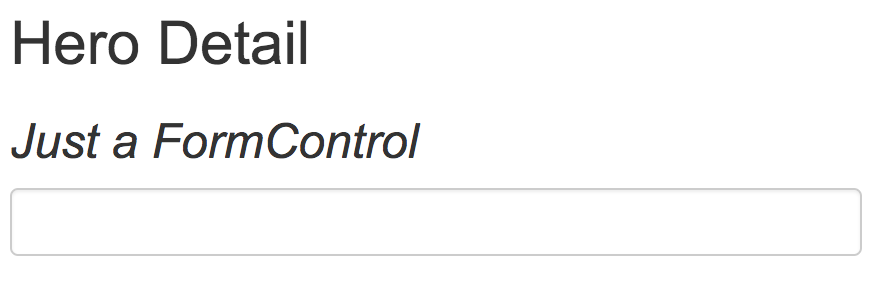
Add a FormGroup
Usually, if you have multiple FormControls, you'll want to register
them within a parent FormGroup.
This is simple to do. To add a FormGroup, add it to the imports section
of hero-detail.component.ts:
src/app/hero-detail.component.ts
In the class, wrap the FormControl in a FormGroup called heroForm as follows:
src/app/hero-detail.component.ts
Now that you've made changes in the class, they need to be reflected in the
template. Update hero-detail.component.html by replacing it with the following.
src/app/hero-detail.component.html
Notice that now the single input is in a form element. The novalidate
attribute in the <form> element prevents the browser
from attempting native HTML validations.
formGroup is a reactive form directive that takes an existing
FormGroup instance and associates it with an HTML element.
In this case, it associates the FormGroup you saved as
heroForm with the form element.
Because the class now has a FormGroup, you must update the template
syntax for associating the input with the corresponding
FormControl in the component class.
Without a parent FormGroup,
[formControl]="name" worked earlier because that directive
can stand alone, that is, it works without being in a FormGroup.
With a parent FormGroup, the name input needs the syntax
formControlName=name in order to be associated
with the correct FormControl
in the class. This syntax tells Angular to look for the parent
FormGroup, in this case heroForm, and then inside that group
to look for a FormControl called name.
Disregard the form-group CSS class. It belongs to the
Bootstrap CSS library,
not Angular.
Like the form-control class, it styles the form
but in no way impacts its logic.
The form looks great. But does it work? When the user enters a name, where does the value go?
Taking a look at the form model
The value goes into the form model that backs the group's FormControls.
To see the form model, add the following line after the
closing form tag in the hero-detail.component.html:
src/app/hero-detail.component.html
The heroForm.value returns the form model.
Piping it through the JsonPipe renders the model as JSON in the browser:
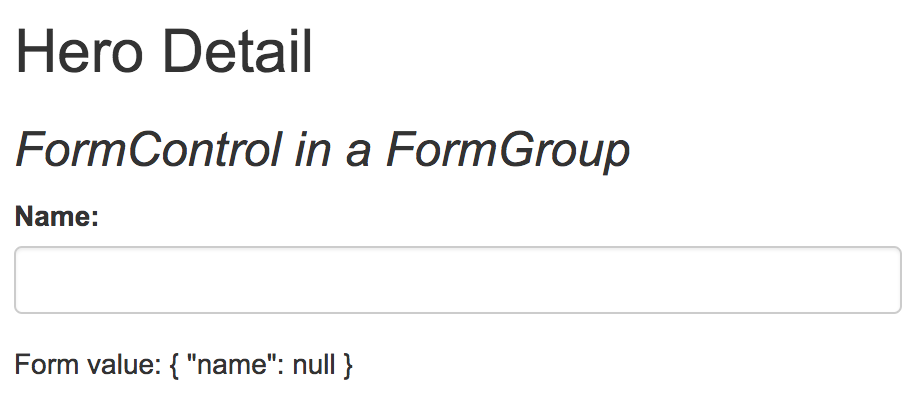
The initial name property value is the empty string.
Type into the name input box and watch the keystokes appear in the JSON.
Great! You have the basics of a form.
In real life apps, forms get big fast.
FormBuilder makes form development and maintenance easier.
Introduction to FormBuilder
The FormBuilder class helps reduce repetition and
clutter by handling details of control creation for you.
To use FormBuilder, you need to import it into hero-detail.component.ts:
src/app/hero-detail.component.ts (excerpt)
Use it now to refactor the HeroDetailComponent into something that's a little easier to read and write,
by following this plan:
- Explicitly declare the type of the
heroFormproperty to beFormGroup; you'll initialize it later. - Inject a
FormBuilderinto the constructor. - Add a new method that uses the
FormBuilderto define theheroForm; call itcreateForm. - Call
createFormin the constructor.
The revised HeroDetailComponent looks like this:
src/app/hero-detail.component.ts (excerpt)
FormBuilder.group is a factory method that creates a FormGroup.
FormBuilder.group takes an object whose keys and values are FormControl names and their definitions.
In this example, the name control is defined by its initial data value, an empty string.
Defining a group of controls in a single object makes for a compact, readable style.
It beats writing an equivalent series of new FormControl(...) statements.
Validators.required
Though this guide doesn't go deeply into validations, here is one example that
demonstrates the simplicity of using Validators.required in reactive forms.
First, import the Validators symbol.
src/app/hero-detail.component.ts (excerpt)
To make the name FormControl required, replace the name
property in the FormGroup with an array.
The first item is the initial value for name;
the second is the required validator, Validators.required.
src/app/hero-detail.component.ts (excerpt)
Reactive validators are simple, composable functions. Configuring validation is harder in template-driven forms where you must wrap validators in a directive.
Update the diagnostic message at the bottom of the template to display the form's validity status.
src/app/hero-detail.component.html (excerpt)
The browser displays the following:
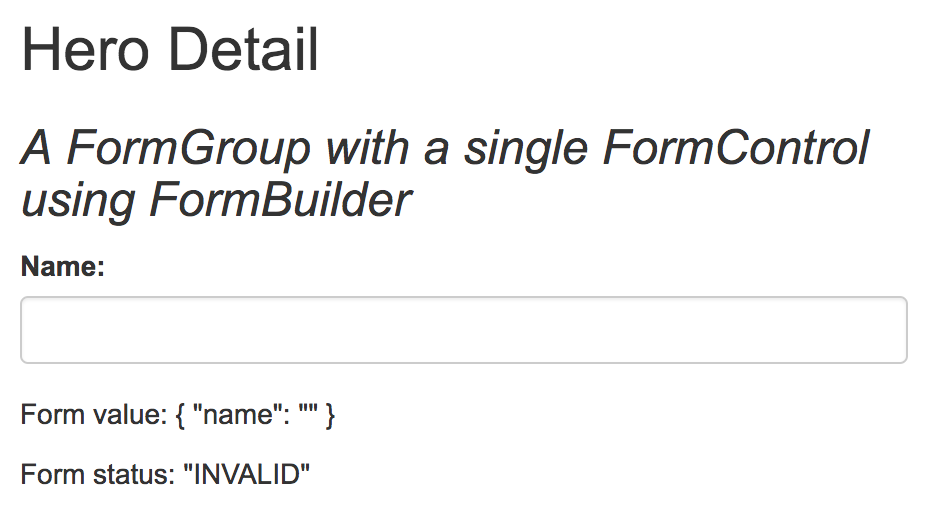
Validators.required is working. The status is INVALID because the input box has no value.
Type into the input box to see the status change from INVALID to VALID.
In a real app, you'd replace the diagnosic message with a user-friendly experience.
Using Validators.required is optional for the rest of the guide.
It remains in each of the following examples with the same configuration.
For more on validating Angular forms, see the Form Validation guide.
More FormControls
A hero has more than a name. A hero has an address, a super power and sometimes a sidekick too.
The address has a state property. The user will select a state with a <select> box and you'll populate
the <option> elements with states. So import states from data-model.ts.
src/app/hero-detail.component.ts (excerpt)
Declare the states property and add some address FormControls to the heroForm as follows.
src/app/hero-detail.component.ts (excerpt)
Then add corresponding markup in hero-detail.component.html
within the form element.
src/app/hero-detail.component.html
Reminder: Ignore the many mentions of form-group,
form-control, center-block, and checkbox in this markup.
Those are bootstrap CSS classes that Angular itself ignores.
Pay attention to the formGroupName and formControlName attributes.
They are the Angular directives that bind the HTML controls to the
Angular FormGroup and FormControl properties in the component class.
The revised template includes more text inputs, a select box for the state, radio buttons for the power,
and a checkbox for the sidekick.
You must bind the option's value property with [value]="state".
If you do not bind the value, the select shows the first option form the data model.
The component class defines control properties without regard for their representation in the template.
You define the state, power, and sidekick controls the same way you defined the name control.
You tie these controls to the template HTML elements in the same way,
specifiying the FormControl name with the formControlName directive.
See the API reference for more information about radio buttons, selects, and checkboxes.
Nested FormGroups
This form is getting big and unwieldy. You can group some of the related FormControls
into a nested FormGroup. The street, city, state, and zip are properties
that would make a good address FormGroup.
Nesting groups and controls in this way allows you to
mirror the hierarchical structure of the data model
and helps track validation and state for related sets of controls.
You used the FormBuilder to create one FormGroup in this component called heroForm.
Let that be the parent FormGroup.
Use FormBuilder again to create a child FormGroup that encapsulates the address controls;
assign the result to a new address property of the parent FormGroup.
src/app/hero-detail.component.ts (excerpt)
You’ve changed the structure of the form controls in the component class; you must make corresponding adjustments to the component template.
In hero-detail.component.html, wrap the address-related FormControls in a div.
Add a formGroupName directive to the div and bind it to "address".
That's the property of the address child FormGroup within the parent FormGroup called heroForm.
To make this change visually obvious, slip in an <h4> header near the top with the text, Secret Lair.
The new address HTML looks like this:
src/app/hero-detail.component.html (excerpt)
After these changes, the JSON output in the browser shows the revised form model
with the nested address FormGroup:

Great! You’ve made a group and you can see that the template and the form model are talking to one another.
Inspect FormControl Properties
At the moment, you're dumping the entire form model onto the page.
Sometimes you're interested only in the state of one particular FormControl.
You can inspect an individual FormControl within a form by extracting it with the .get() method.
You can do this within the component class or display it on the
page by adding the following to the template,
immediately after the {{form.value | json}} interpolation as follows:
src/app/hero-detail.component.html
To get the state of a FormControl that’s inside a FormGroup, use dot notation to path to the control.
src/app/hero-detail.component.html
You can use this technique to display any property of a FormControl
such as one of the following:
| Property | Description |
|---|---|
myControl.value | the value of a |
myControl.status | the validity of a |
myControl.pristine |
|
myControl.untouched |
|
Learn about other FormControl properties in the
AbstractControl API reference.
One common reason for inspecting FormControl properties is to
make sure the user entered valid values.
Read more about validating Angular forms in the
Form Validation guide.
The data model and the form model
At the moment, the form is displaying empty values.
The HeroDetailComponent should display values of a hero,
possibly a hero retrieved from a remote server.
In this app, the HeroDetailComponent gets its hero from a parent HeroListComponent
The hero from the server is the data model.
The FormControl structure is the form model.
The component must copy the hero values in the data model into the form model. There are two important implications:
The developer must understand how the properties of the data model map to the properties of the form model.
User changes flow from the DOM elements to the form model, not to the data model. The form controls never update the data model.
The form and data model structures need not match exactly. You often present a subset of the data model on a particular screen. But it makes things easier if the shape of the form model is close to the shape of the data model.
In this HeroDetailComponent, the two models are quite close.
Recall the definition of Hero in data-model.ts:
src/app/data-model.ts (classes)
Here, again, is the component's FormGroup definition.
src/app/hero-detail.component.ts (excerpt)
There are two significant differences between these models:
The
Herohas anid. The form model does not because you generally don't show primary keys to users.The
Herohas an array of addresses. This form model presents only one address, a choice revisited below.
Nonetheless, the two models are pretty close in shape and you'll see in a moment how this alignment facilitates copying the data model properties
to the form model with the patchValue and setValue methods.
Take a moment to refactor the address FormGroup definition for brevity and clarity as follows:
Also be sure to update the import from data-model so you can reference the Hero and Address classes:
Populate the form model with setValue and patchValue
Previously you created a control and initialized its value at the same time.
You can also initialize or reset the values later with the
setValue and patchValue methods.
setValue
With setValue, you assign every form control value at once
by passing in a data object whose properties exactly match the form model behind the FormGroup.
src/app/hero-detail.component.ts (excerpt)
The setValue method checks the data object thoroughly before assigning any form control values.
It will not accept a data object that doesn't match the FormGroup structure or is
missing values for any control in the group. This way, it can return helpful
error messages if you have a typo or if you've nested controls incorrectly.
patchValue will fail silently.
On the other hand,setValue will catch
the error and report it clearly.
Notice that you can almost use the entire hero as the argument to setValue
because its shape is similar to the component's FormGroup structure.
You can only show the hero's first address and you must account for the possibility that the hero has no addresses at all.
This explains the conditional setting of the address property in the data object argument:
patchValue
With patchValue, you can assign values to specific controls in a FormGroup
by supplying an object of key/value pairs for just the controls of interest.
This example sets only the form's name control.
src/app/hero-detail.component.ts (excerpt)
With patchValue you have more flexibility to cope with wildly divergent data and form models.
But unlike setValue, patchValue cannot check for missing control
values and does not throw helpful errors.
When to set form model values (ngOnChanges)
Now you know how to set the form model values. But when do you set them? The answer depends upon when the component gets the data model values.
The HeroDetailComponent in this reactive forms sample is nested within a master/detail HeroListComponent (discussed below).
The HeroListComponent displays hero names to the user.
When the user clicks on a hero, the list component passes the selected hero into the HeroDetailComponent
by binding to its hero input property.
hero-list.component.html (simplified)
In this approach, the value of hero in the HeroDetailComponent changes
every time the user selects a new hero.
You should call setValue in the ngOnChanges
hook, which Angular calls whenever the input hero property changes
as the following steps demonstrate.
First, import the OnChanges and Input symbols in hero-detail.component.ts.
src/app/hero-detail.component.ts (core imports)
Add the hero input property.
Add the ngOnChanges method to the class as follows:
src/app/hero-detail.component.ts (ngOnchanges)
reset the form flags
You should reset the form when the hero changes so that
control values from the previous hero are cleared and
status flags are restored to the pristine state.
You could call reset at the top of ngOnChanges like this.
The reset method has an optional state value so you can reset the flags and the control values at the same.
Internally, reset passes the argument to setValue.
A little refactoring and ngOnChanges becomes this:
src/app/hero-detail.component.ts (ngOnchanges - revised)
Create the HeroListComponent and HeroService
The HeroDetailComponent is a nested sub-component of the HeroListComponent in a master/detail view.
Together they look a bit like this:
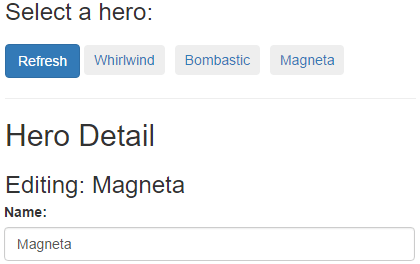
The HeroListComponent uses an injected HeroService to retrieve heroes from the server
and then presents those heroes to the user as a series of buttons.
The HeroService emulates an HTTP service.
It returns an Observable of heroes that resolves after a short delay,
both to simulate network latency and to indicate visually
the necessarily asynchronous nature of the application.
When the user clicks on a hero,
the component sets its selectedHero property which
is bound to the hero input property of the HeroDetailComponent.
The HeroDetailComponent detects the changed hero and re-sets its form
with that hero's data values.
A "Refresh" button clears the hero list and the current selected hero before refetching the heroes.
The remaining HeroListComponent and HeroService implementation details are not relevant to understanding reactive forms.
The techniques involved are covered elsewhere in the documentation, including the Tour of Heroes
here and here.
If you're coding along with the steps in this reactive forms tutorial,
create the pertinent files based on the
source code displayed below.
Notice that hero-list.component.ts imports Observable and finally while hero.service.ts imports Observable, of,
and delay from rxjs.
Then return here to learn about form array properties.
Use FormArray to present an array of FormGroups
So far, you've seen FormControls and FormGroups.
A FormGroup is a named object whose property values are FormControls and other FormGroups.
Sometimes you need to present an arbitrary number of controls or groups. For example, a hero may have zero, one, or any number of addresses.
The Hero.addresses property is an array of Address instances.
An address FormGroup can display one Address.
An Angular FormArray can display an array of address FormGroups.
To get access to the FormArray class, import it into hero-detail.component.ts:
src/app/hero-detail.component.ts (excerpt)
To work with a FormArray you do the following:
- Define the items (
FormControlsorFormGroups) in the array. - Initialize the array with items created from data in the data model.
- Add and remove items as the user requires.
In this guide, you define a FormArray for Hero.addresses and
let the user add or modify addresses (removing addresses is your homework).
You’ll need to redefine the form model in the HeroDetailComponent constructor,
which currently only displays the first hero address in an address FormGroup.
From address to secret lairs
From the user's point of view, heroes don't have addresses.
Addresses are for mere mortals. Heroes have secret lairs!
Replace the address FormGroup definition with a secretLairs FormArray definition:
Changing the form control name from address to secretLairs drives home an important point:
the form model doesn't have to match the data model.
Obviously there has to be a relationship between the two. But it can be anything that makes sense within the application domain.
Presentation requirements often differ from data requirements. The reactive forms approach both emphasizes and facilitates this distinction.
Initialize the "secretLairs" FormArray
The default form displays a nameless hero with no addresses.
You need a method to populate (or repopulate) the secretLairs with actual hero addresses whenever
the parent HeroListComponent sets the HeroListComponent.hero input property to a new Hero.
The following setAddresses method replaces the secretLairs FormArray with a new FormArray,
initialized by an array of hero address FormGroups.
Notice that you replace the previous FormArray with the FormGroup.setControl method, not with setValue.
You're replacing a control, not the value of a control.
Notice also that the secretLairs FormArray contains FormGroups, not Addresses.
Get the FormArray
The HeroDetailComponent should be able to display, add, and remove items from the secretLairs FormArray.
Use the FormGroup.get method to acquire a reference to that FormArray.
Wrap the expression in a secretLairs convenience property for clarity and re-use.
src/app/hero-detail.component.ts (secretLayers property)
Display the FormArray
The current HTML template displays a single address FormGroup.
Revise it to display zero, one, or more of the hero's address FormGroups.
This is mostly a matter of wrapping the previous template HTML for an address in a <div> and
repeating that <div> with *ngFor.
The trick lies in knowing how to write the *ngFor. There are three key points:
Add another wrapping
<div>, around the<div>with*ngFor, and set itsformArrayNamedirective to"secretLairs". This step establishes the secretLairsFormArrayas the context for form controls in the inner, repeated HTML template.The source of the repeated items is the
FormArray.controls, not theFormArrayitself. Each control is an addressFormGroup, exactly what the previous (now repeated) template HTML expected.Each repeated
FormGroupneeds a uniqueformGroupNamewhich must be the index of theFormGroupin theFormArray. You'll re-use that index to compose a unique label for each address.
Here's the skeleton for the secret lairs section of the HTML template:
src/app/hero-detail.component.html (*ngFor)
Here's the complete template for the secret lairs section:
src/app/hero-detail.component.html (excerpt)
Add a new lair to the FormArray
Add an addLair method that gets the secretLairs FormArray and appends a new address FormGroup to it.
src/app/hero-detail.component.ts (addLair method)
Place a button on the form so the user can add a new secret lair and wire it to the component's addLair method.
src/app/hero-detail.component.html (addLair button)
Be sure to add the type="button" attribute.
In fact, you should always specify a button's type.
Without an explict type, the button type defaults to "submit".
When you later add a form submit action, every "submit" button triggers the submit action which
might do something like save the current changes.
You do not want to save changes when the user clicks the Add a Secret Lair button.
Try it!
Back in the browser, select the hero named "Magneta". "Magneta" doesn't have an address, as you can see in the diagnostic JSON at the bottom of the form.

Click the "Add a Secret Lair" button. A new address section appears. Well done!
Remove a lair
This example can add addresses but it can't remove them.
For extra credit, write a removeLair method and wire it to a button on the repeating address HTML.
Observe control changes
Angular calls ngOnChanges when the user picks a hero in the parent HeroListComponent.
Picking a hero changes the HeroDetailComponent.hero input property.
Angular does not call ngOnChanges when the user modifies the hero's name or secret lairs.
Fortunately, you can learn about such changes by subscribing to one of the form control properties
that raises a change event.
These are properties, such as valueChanges, that return an RxJS Observable.
You don't need to know much about RxJS Observable to monitor form control values.
Add the following method to log changes to the value of the name FormControl.
src/app/hero-detail.component.ts (logNameChange)
Call it in the constructor, after creating the form.
The logNameChange method pushes name-change values into a nameChangeLog array.
Display that array at the bottom of the component template with this *ngFor binding:
src/app/hero-detail.component.html (Name change log)
Return to the browser, select a hero (e.g, "Magneta"), and start typing in the name input box. You should see a new name in the log after each keystroke.
When to use it
An interpolation binding is the easier way to display a name change. Subscribing to an observable form control property is handy for triggering application logic within the component class.
Save form data
The HeroDetailComponent captures user input but it doesn't do anything with it.
In a real app, you'd probably save those hero changes.
In a real app, you'd also be able to revert unsaved changes and resume editing.
After you implement both features in this section, the form will look like this:
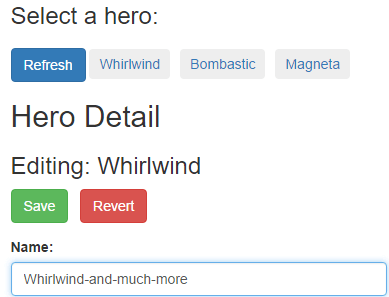
Save
In this sample application, when the user submits the form,
the HeroDetailComponent will pass an instance of the hero data model
to a save method on the injected HeroService.
src/app/hero-detail.component.ts (onSubmit)
This original hero had the pre-save values. The user's changes are still in the form model.
So you create a new hero from a combination of original hero values (the hero.id)
and deep copies of the changed form model values, using the prepareSaveHero helper.
src/app/hero-detail.component.ts (prepareSaveHero)
Address deep copy
Had you assigned the formModel.secretLairs to saveHero.addresses (see line commented out),
the addresses in saveHero.addresses array would be the same objects
as the lairs in the formModel.secretLairs.
A user's subsequent changes to a lair street would mutate an address street in the saveHero.
The prepareSaveHero method makes copies of the form model's secretLairs objects so that can't happen.
Revert (cancel changes)
The user cancels changes and reverts the form to the original state by pressing the Revert button.
Reverting is easy. Simply re-execute the ngOnChanges method that built the form model from the original, unchanged hero data model.
src/app/hero-detail.component.ts (revert)
Buttons
Add the "Save" and "Revert" buttons near the top of the component's template:
src/app/hero-detail.component.html (Save and Revert buttons)
The buttons are disabled until the user "dirties" the form by changing a value in any of its form controls (heroForm.dirty).
Clicking a button of type "submit" triggers the ngSubmit event which calls the component's onSubmit method.
Clicking the revert button triggers a call to the component's revert method.
Users now can save or revert changes.
This is the final step in the demo.
Try the
Conclusion
This page covered:
- How to create a reactive form component and its corresponding template.
- How to use
FormBuilderto simplify coding a reactive form. - Grouping
FormControls. - Inspecting
FormControlproperties. - Setting data with
patchValueandsetValue. - Adding groups dynamically with
FormArray. - Observing changes to the value of a
FormControl. - Saving form changes.
The key files of the final version are as follows:
You can download the complete source for all steps in this guide
from the